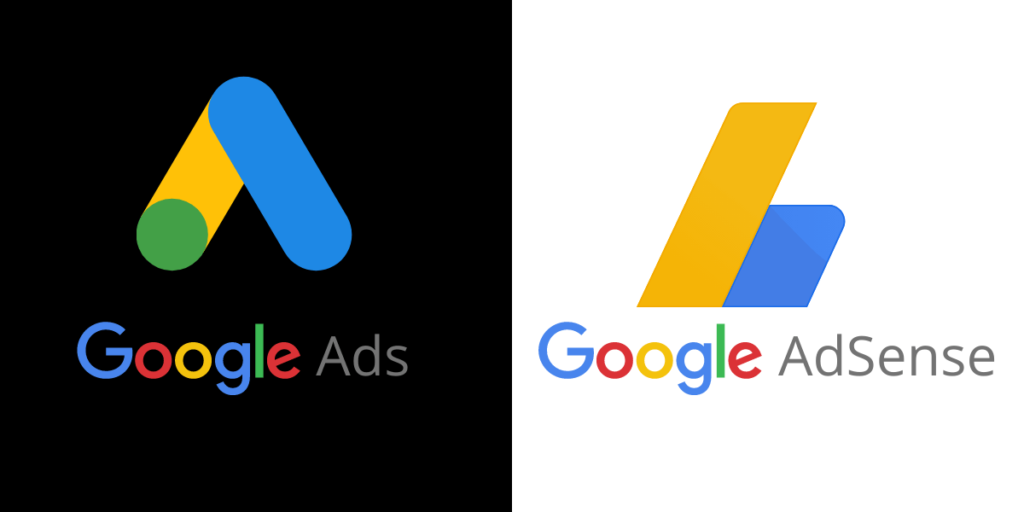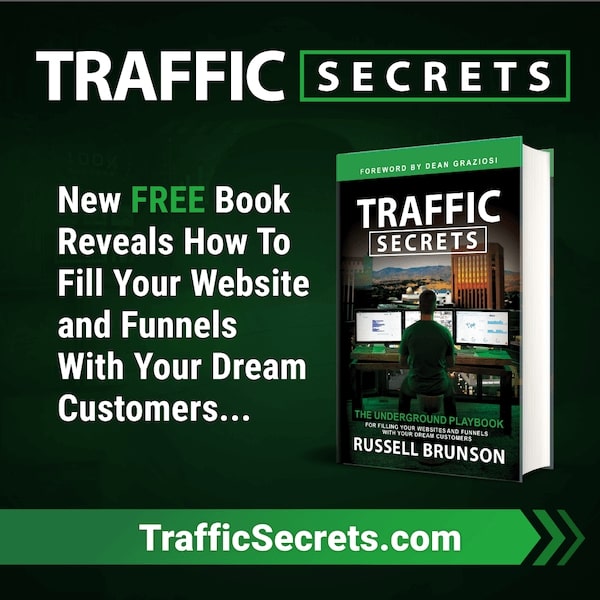It is not unusual for people to get confused between AdSense and Google Ads (formerly known as Adworks or Adworks Express). Both these tools are part of the free Google tools that help promote online business, and both provide advertising solutions.
The online community uses these words so frequently that they are often interpreted as one and the same. In reality, they are completely opposite with different uses and features altogether.
In this Article we will explain the basics of Google Adsense and Google Ads. This post is structured to answer some of the most frequently asked questions such as :
What is Google Ads?
What is meant by Google Ads campaign?
What is Google Adsense?
What are the key differences between Google Ads and Adsense?
Similar to other articles on our website, our intention in this post is to explain, the details of how Google Adsense and Google Ads work, and how you can optimize the utilization of these tools for your online business.
What is Google Ads?
Let’s understand Google Ads with the help of a business example - If you are running a brick and mortar business, your prime focus would be to get customers to generate sales. If you are running an online business, your prime focus would be to get traffic to your store or page where you can then convince visitors to generate sales. Google Ads is a means to get you that traffic.
Google Ads is an online platform where you can create advertisement solutions for your business. The Ads are structured to generate sales and promote your products and services on Google Web Search, YouTube and across other websites on the internet. The Ads platform is not limited to advertising products and services only. You can advertise your blog post, homepage, website - basically anything where you want to drive traffic online.
Here is an example: If a user types “ecommerce platform” on Google search, the first thing that shows up on the top of the search result is an advertisement. You can identify advertisements based on the word "Ad" as seen in the screenshot below.
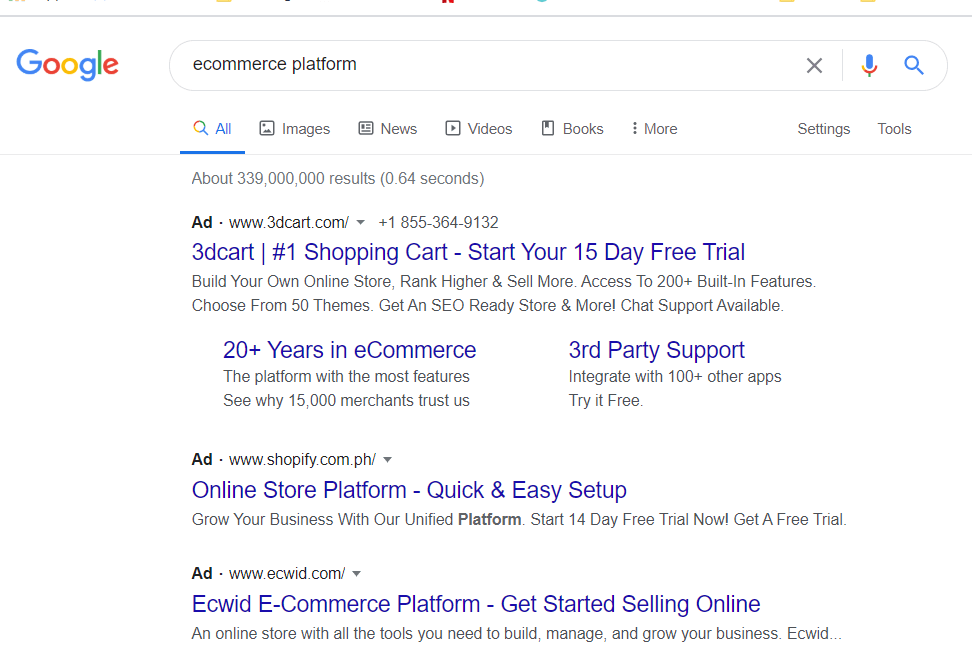
These Advertisements, termed as “Paid Ads”, are created by individuals or companies through Ad Campaigns. The ads are based on keywords and show up on the top of the search results of users who search for these keywords. Google charges you money to give preferential treatment of showing your page at the top of the search results. The Ads on YouTube pop up as a video recommendation as a small box at the bottom or as a 5 to 15 second video clip embedded in the video being played by a user
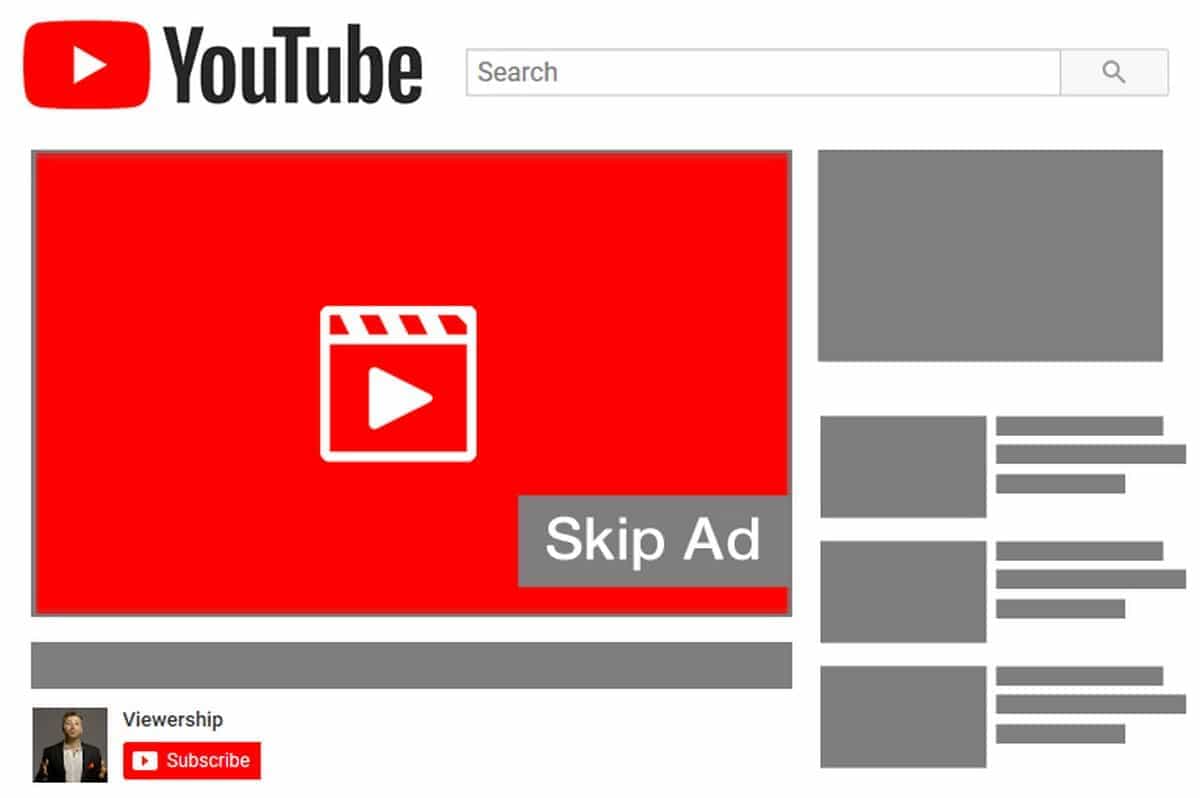
What is a Google Ads campaign?
An Ad campaign is a set of Ad groups that has the details of your Ads, keywords and bids and which share your budget, language, location, advertising duration and other ad settings.
You can have numerous Google Ad Campaigns running at the same time with each campaign consisting of one or more Ad groups. Separate campaigns can be created to runs Ads using different budgets or different locations.
How do you start a campaign in Google Ads?
Step 1 - Get Access / Sign - in to Google Adwords Account
To start a campaign, you need a Google AdWord account. Go to https://ads.google.com/ and then sign up for an Adwords account.
Alternatively you can use your existing Google account to login into this account as well. Sign-in to your account and click on Get Started.
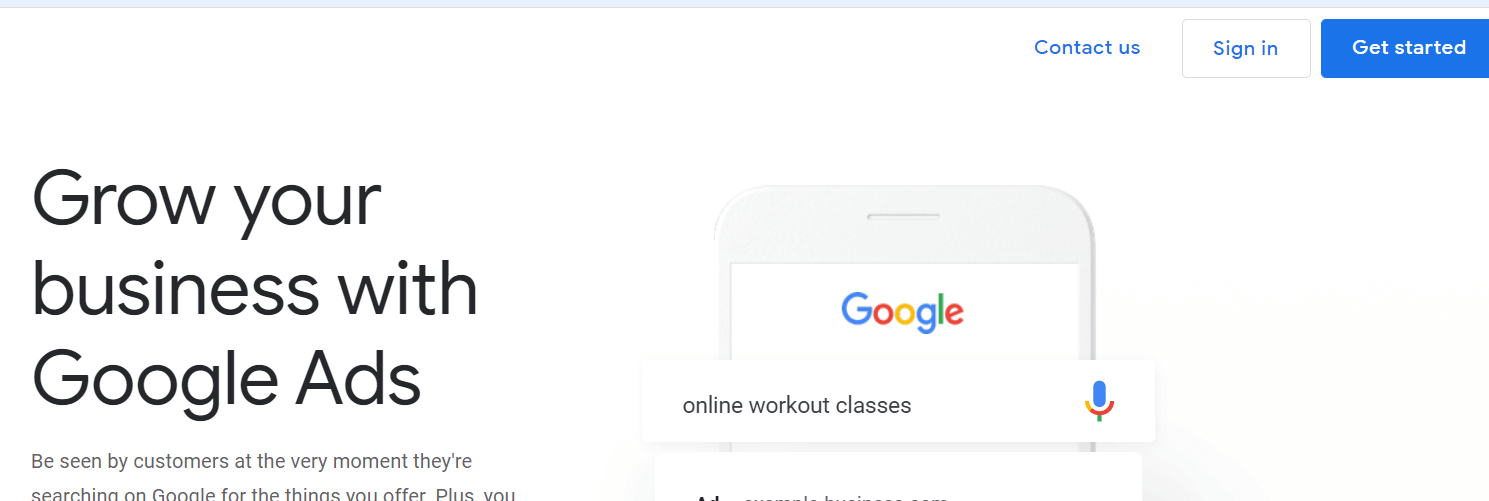
Step 2 - Start a New Campaign
Once you get to the dashboard page - Click on Campaigns. If you already have existing campaigns running - you will find the summary of all here. If you want to start a new campaign, click on the blue plus sign as shown below.
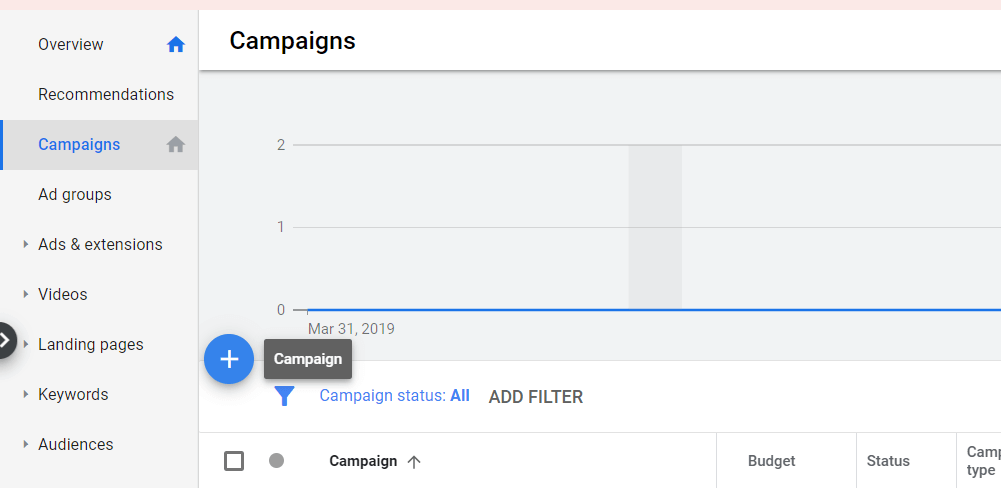
Click on New Campaign and the below screen will pop-up. These are options about your advertisement goals. Your advertisement goals will define what you ultimately want to achieve with your ad. Choose a goal you want to achieve. For this example, we will choose website traffic.
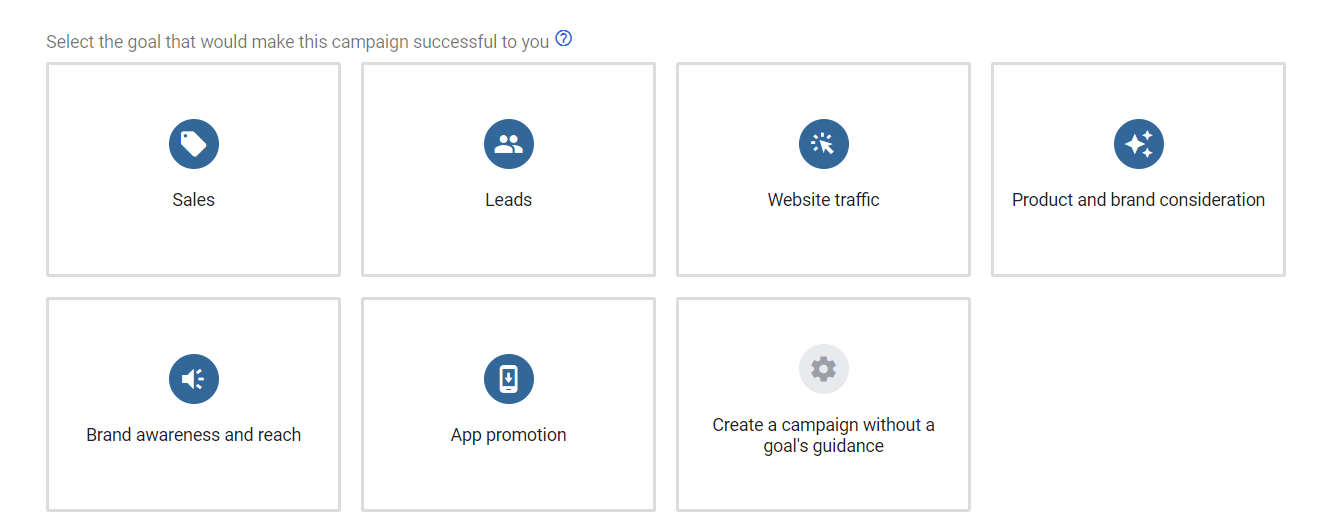
Once the goal is selected, Google will drill down further on asking specifics about the campaign as below.
Step 3 - Choose a Campaign Type
Choose the option through which you want your ad to be shown. For this example - we we will choose Display. Our goal is now to drive website traffic by displaying our advertisement on other websites. If your goal is to target audiences on YouTube, you will have to go with either Video or Discovery.
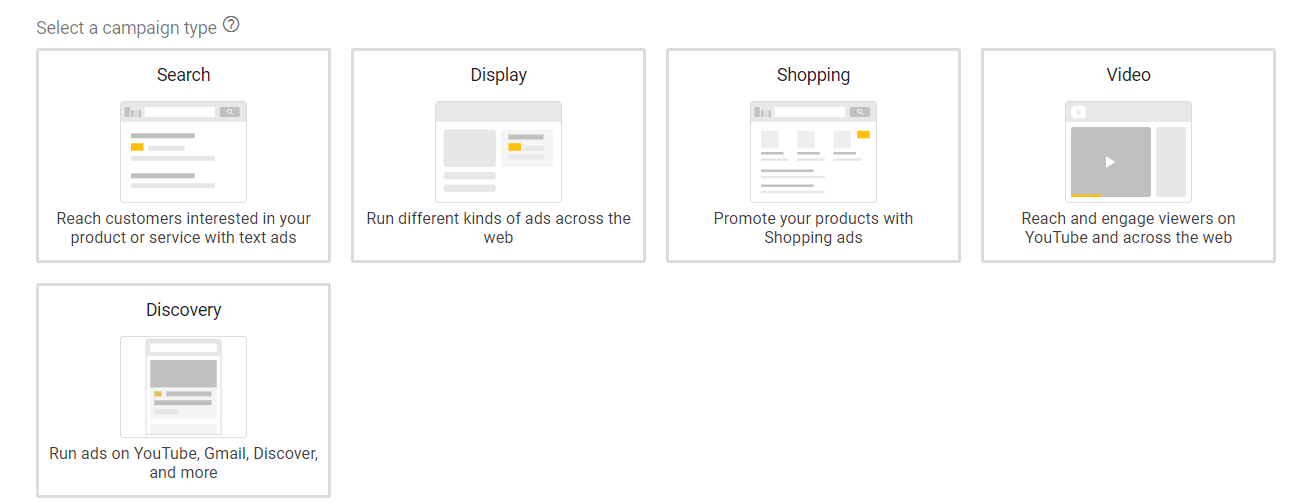
Step 4 - Choose a Campaign Sub - Type
Next, choose a campaign subtype. There are different campaign subtypes that you can choose from:
Standard display Campaign :
These campaigns show Standard display Ads that run across different Google properties.
- In YouTube the Ad runs across all sections of the site except the Homepage
- In Zagat the Ad runs across all sections of the site as top and bottom unit
In Standard display Campaign you create your own Ad, make your own bid and structure your own audience
Smart display Campaign:
Smart Display campaigns are advanced advertisement solutions crafted to get more customers and increase conversions. The Smart Display campaign uses a complex algorithm to showcase your Ads across the Google Display Network to people who would be most interested to buy your product. Unlike Standard display campaign where the Ad is manually placed, Smart display campaign uses optimization technologies to allow for Automated bidding (using Target Cost per acquisition), Automated Targeting (using dynamic prospecting to increase conversion) and Automated Ad Creation.
However Smart Display campaigns can get expensive hence it’s only preferred if manually targeted campaigns don’t work out.
Gmail Ad campaign:
Gmail ads are interactive ads that show in the Promotions and Social tabs of your inbox. This is a more personal format of advertising to connect with potential customers.
For our example we will choose standard display campaign, and then add the link of the webpage where we want to Advertise
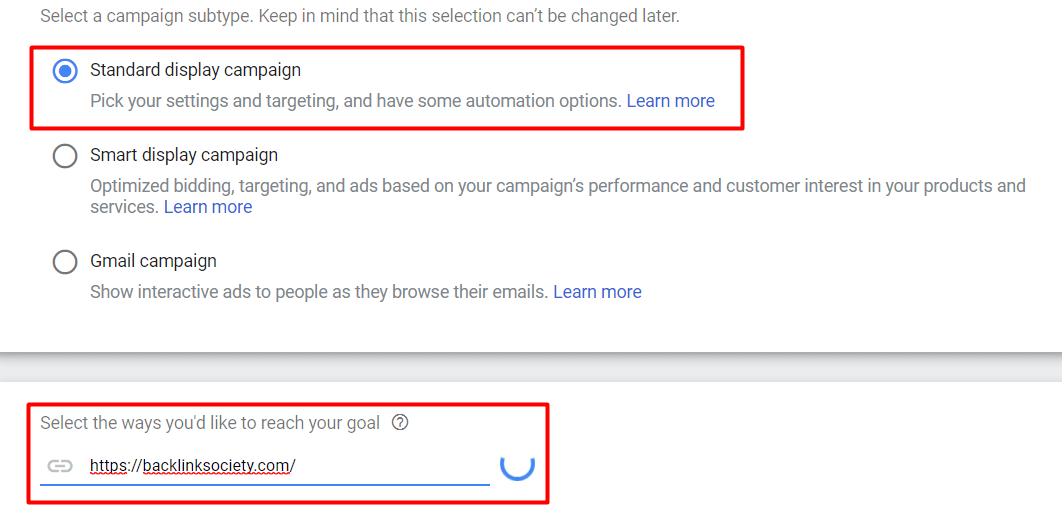
Once the link is posted, click on the blue CONTINUE button at the bottom.
Step 5 - Set-up Components of your Ad
Next, we need to set-up the components of the ad.
1 - Choose Location of Ad
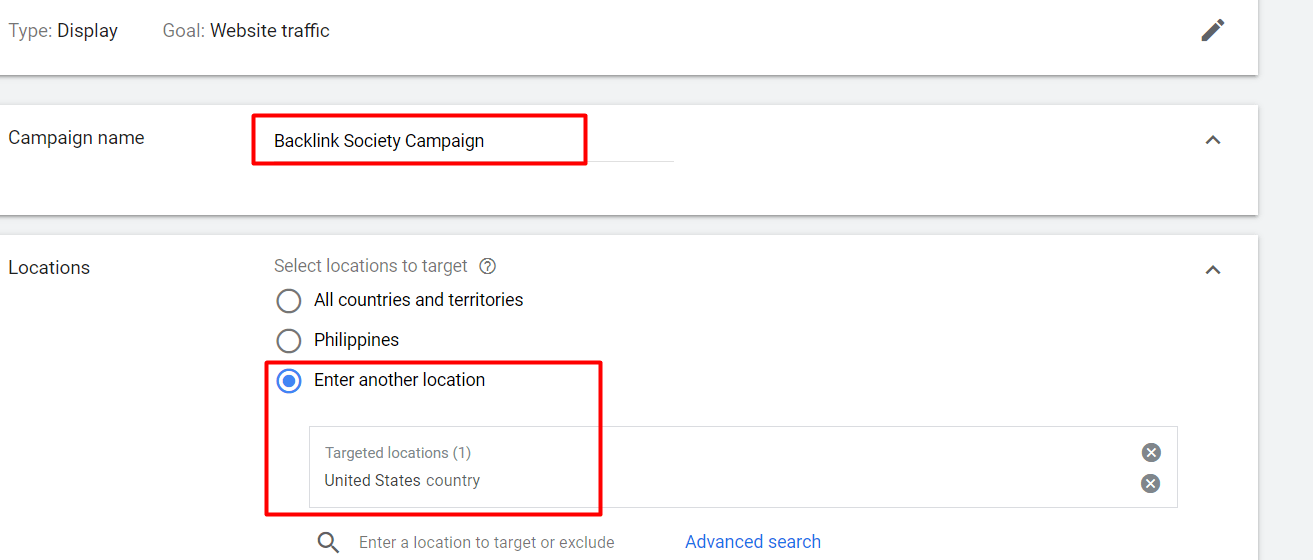
2 - Choose bidding type and budget.
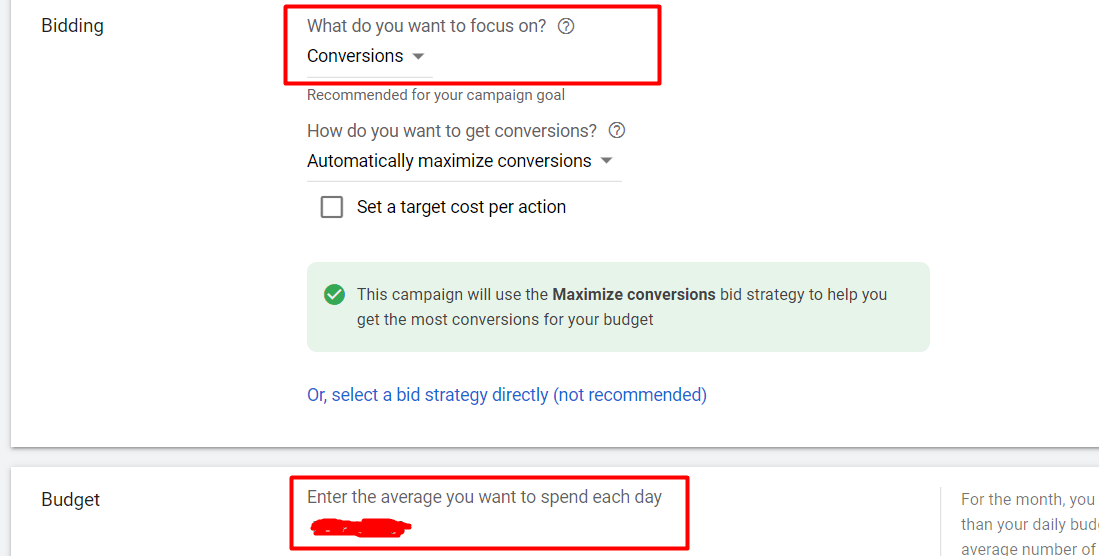
There are many types of bidding options. If you are just starting out, we strongly suggest that you choose the default. For more bidding options click here
3 - Define your Ad Group.
The first step is to give a name to the Ad Group. This is a setting where you choose your target market or audience. You can reuse this group later on.
For this example, we will rename our Ad Target as Backlink Society United States.

4 - Select Your Target Group
Next, we will narrow the targeted Ad group by refining it by specific interests of people. For this ad, we will type “blogging” in the search field, then click the checkboxes of the people we want to show the ads to.
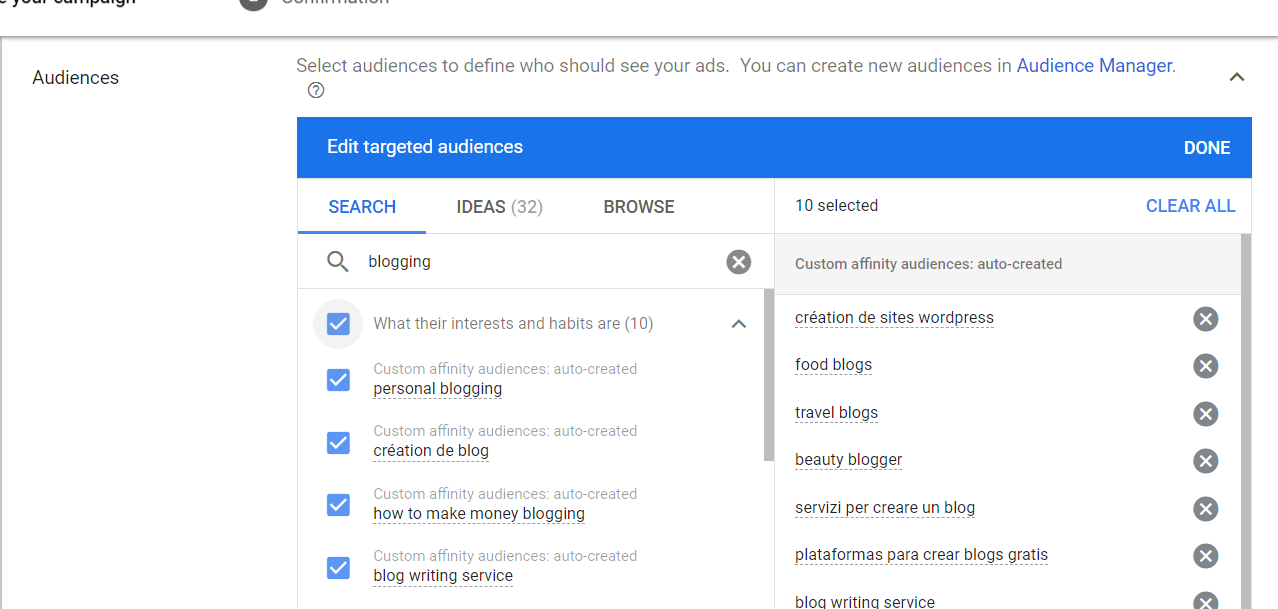
5 - Add Your Ad Details
The next step is to ad your video, image, headline, and text. Click on each blue link below to make the changes.
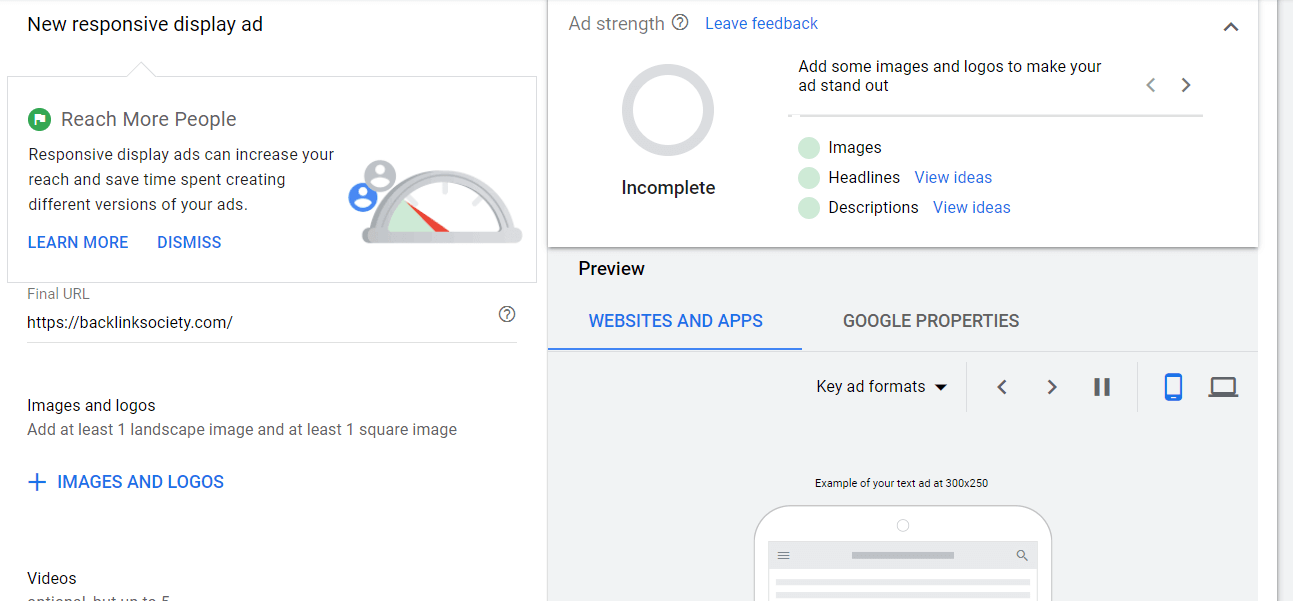
Once done, you should see something like this:
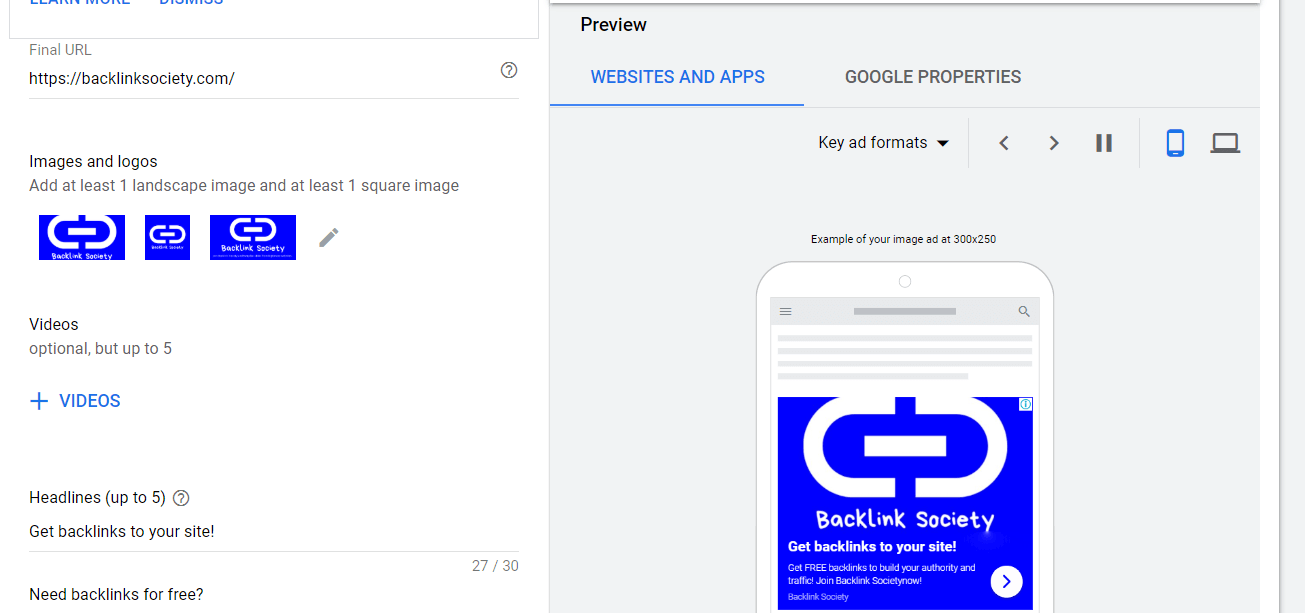
Step 6 - Finalize and Publish your Ad Campaign
Once everything is set, you can scroll down to the bottom and then click on CREATE CAMPAIGN.
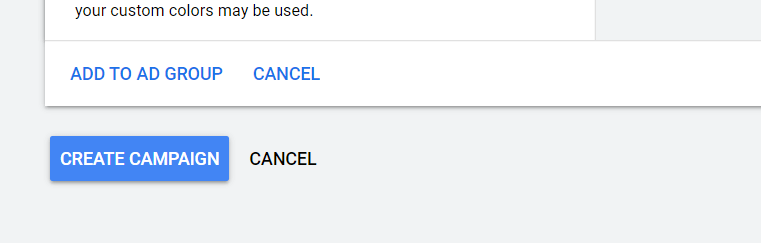
The following screen will appear:
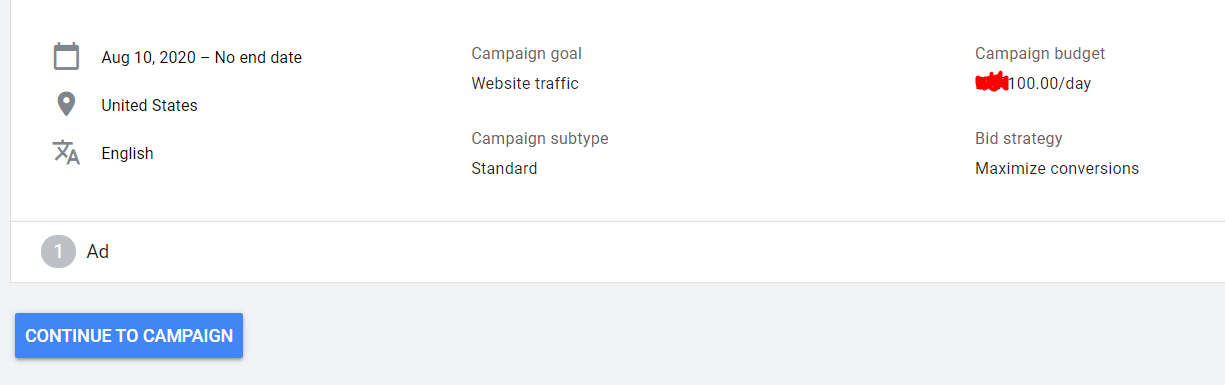
Click on CONTINUE TO CAMPAIGN, and your ads will start running.
The charges for your Ads would be based on how you cast your bid. Your dashboard would show you a live reflection of your ad cost at any given time.
We just walked through an example of how to start a new campaign in Google Ads. This is just the tip of the iceberg, there is so much more to ads.
As a tip, I would suggest to start with a minimal budget and try different campaigns. 9 out of 10 chances your first Ad would not work. It’s through trial and error that you understand the nuances of paid advertising and that which Ad works and which not.
Now that we understand what is Google Ads, let us walkthrough what is Google Adsense.
What is Google AdSense?
AdSense is a free Google platform where you can display advertisements on your website. It is a free and simple way to earn money by showing relevant and engaging Ads to the visitors of your site. Adsense also allows you to customize the look and feel of Ads to make it synonymous with the look of your site.
Take a look at this blog post:
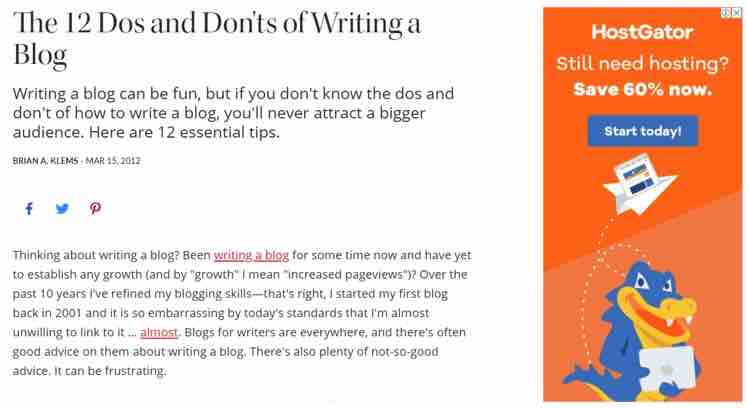
If you look to the right, the HostGator advertisement here is not manually placed by the blogger on their website. What they put here is a code, they received from AdSense.
When a blogger places the code on their blog, they in effect allow Google to display Ads on their website. In return Google pays for the clicks, impressions and other interactions by visitors who engage in these ads. The more traffic the bloggers are able to generate for their blog, the more views their ads will get, and the more they stand a chance to make money.
3 most frequently asked questions about Adsense are:
#1 - What kind of Ads would Google run on your Website
Google places Ads based on your website content and Audience. There are 3 ways in which Google places ads:
- Contextual Advertisements - Google maps your webpage based on the keyword analysis, word frequency, font, backlinks etc. to determine what the webpage is about and then matches ads centered around your niche
- Placement targeting - These ads are placed by Advertisers who want to place them on your website. In our example for Google Ads previously, we chose to place ads in a website called “backlink society”. That Ad, from an Adsense perspective, would be classified as placement targeting.
- Personalized targeting - Personalized advertising targets users based on their interest, location, demographics etc.
#2 - Do you have Control over these Ads?
No. AdSense automatically places advertisements on your website which are targeted towards your content or audience. Adsense uses an ad auction to select the highest paying ads that will appear on your pages.Learn more about the ad auction here
#2 - What is Adsense Ad Blocking ?
It is likely that there are some kinds of Ads that you do not want to show on your website. To make changes, search for Blocking Controls on the left side of your AdSense Dashboard.
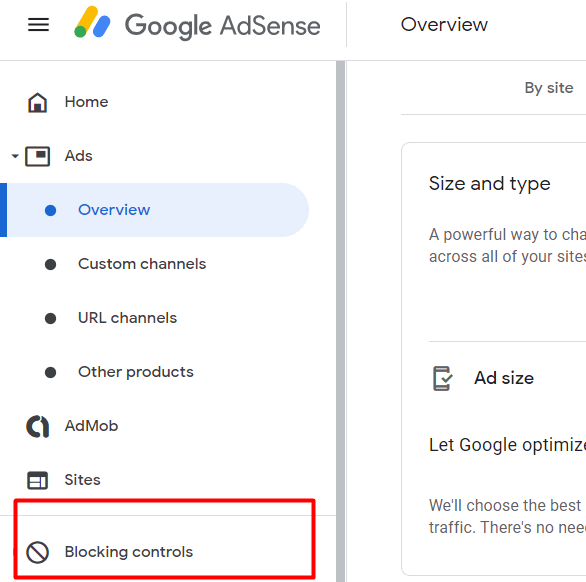
Select All Sites to show the list of categories available to you for blocking.

Next click on Manage General Categories:

From here, you can block the niches that you do not want to show. For example, we blocked groceries and home & garden because our niche is ecommerce, and we do not want to show ads related to home garden and groceries.
How do you use Google AdSense on your Website?
The first step is to create an AdSense account.
Go to https://www.google.com/adsense/ and create a new Account. If you already have a Google account, just log in, and you will see this home screen.
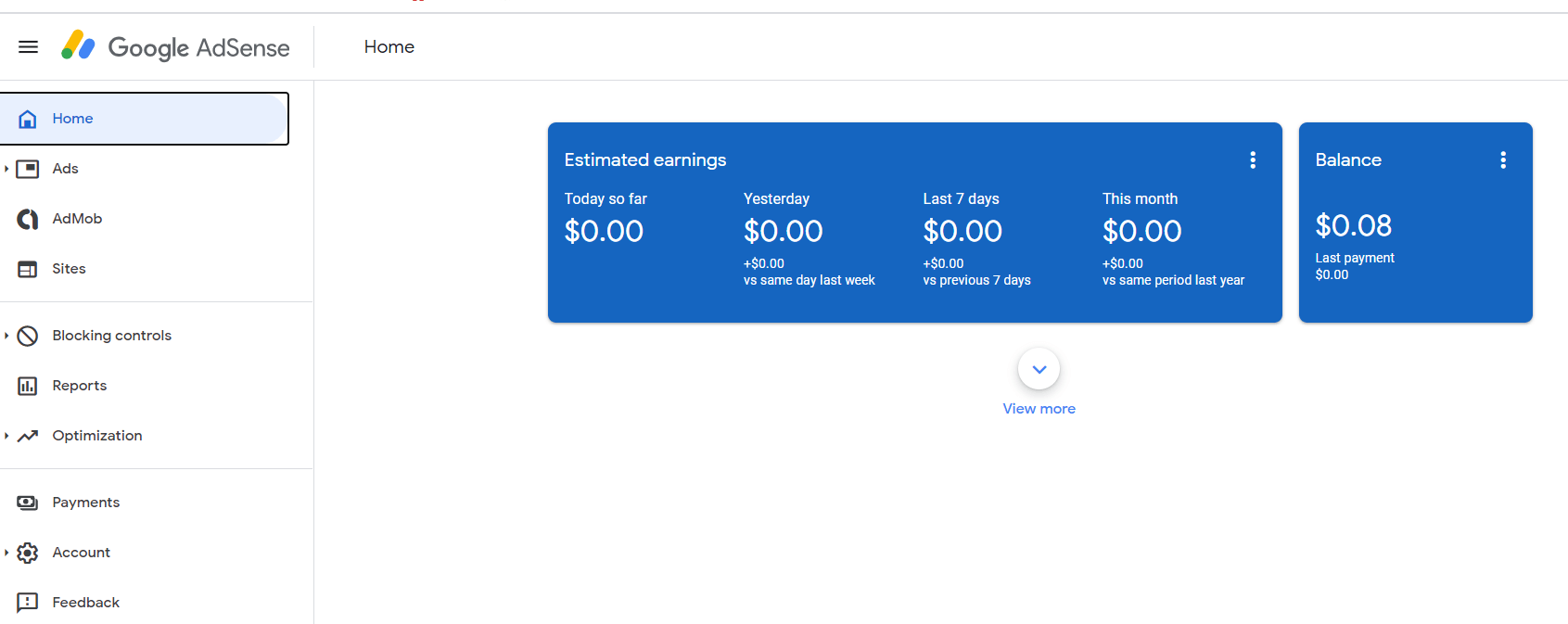
Before you can put ads on your website, Google must know that you own that website. You have to add a code to your website. To get this code, you need to click on Ads > Overview > Get Code.
Snapshot below:
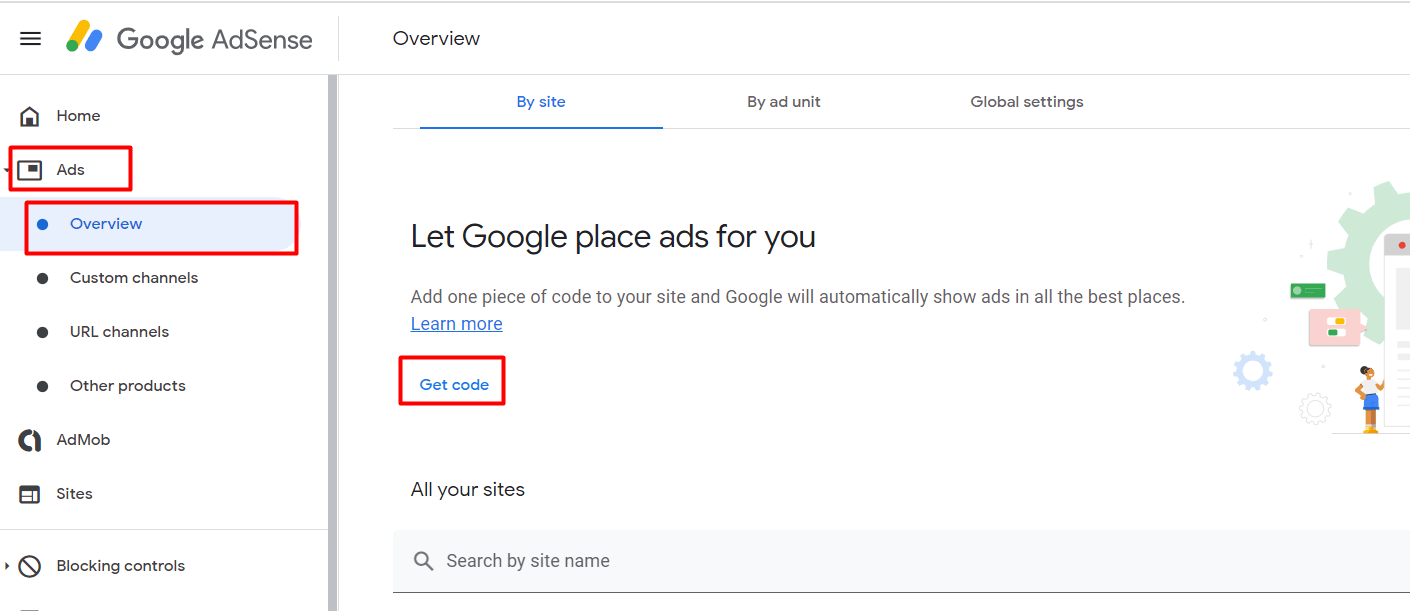
Once you click on Get Code, the below screen will appear:
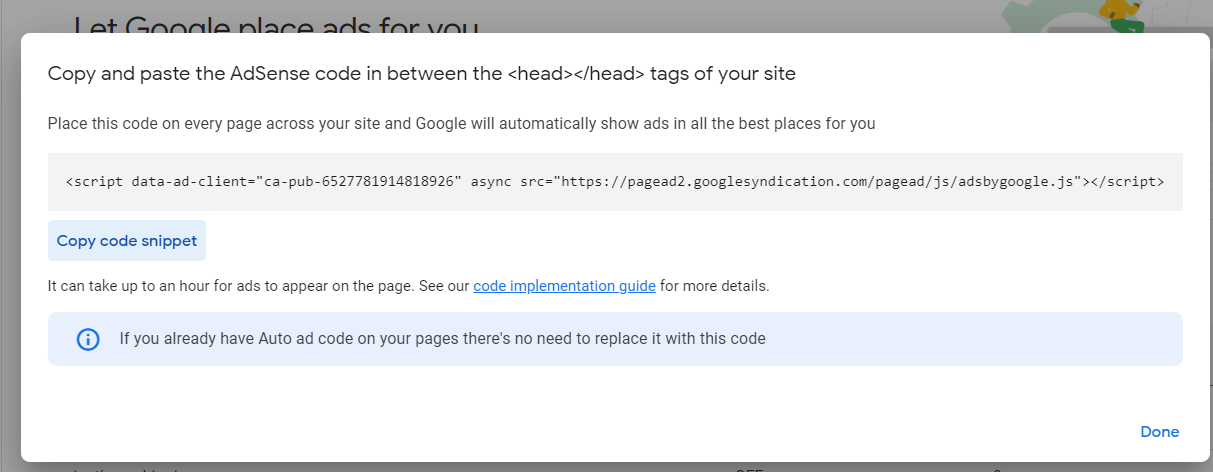
Copy this code and place it in a word processor or Notepad, for later use.
In your WordPress Admin panel, go to Appearance > Theme Editor.
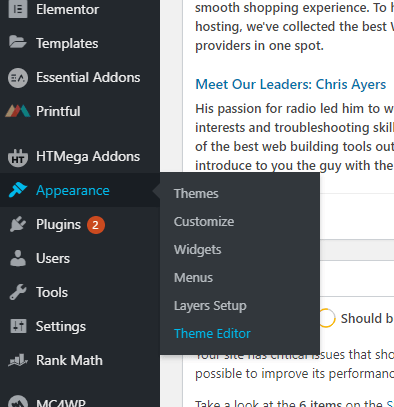
Next, go to Header.PHP, then paste the code right below the <HEAD> tag, like shown below:
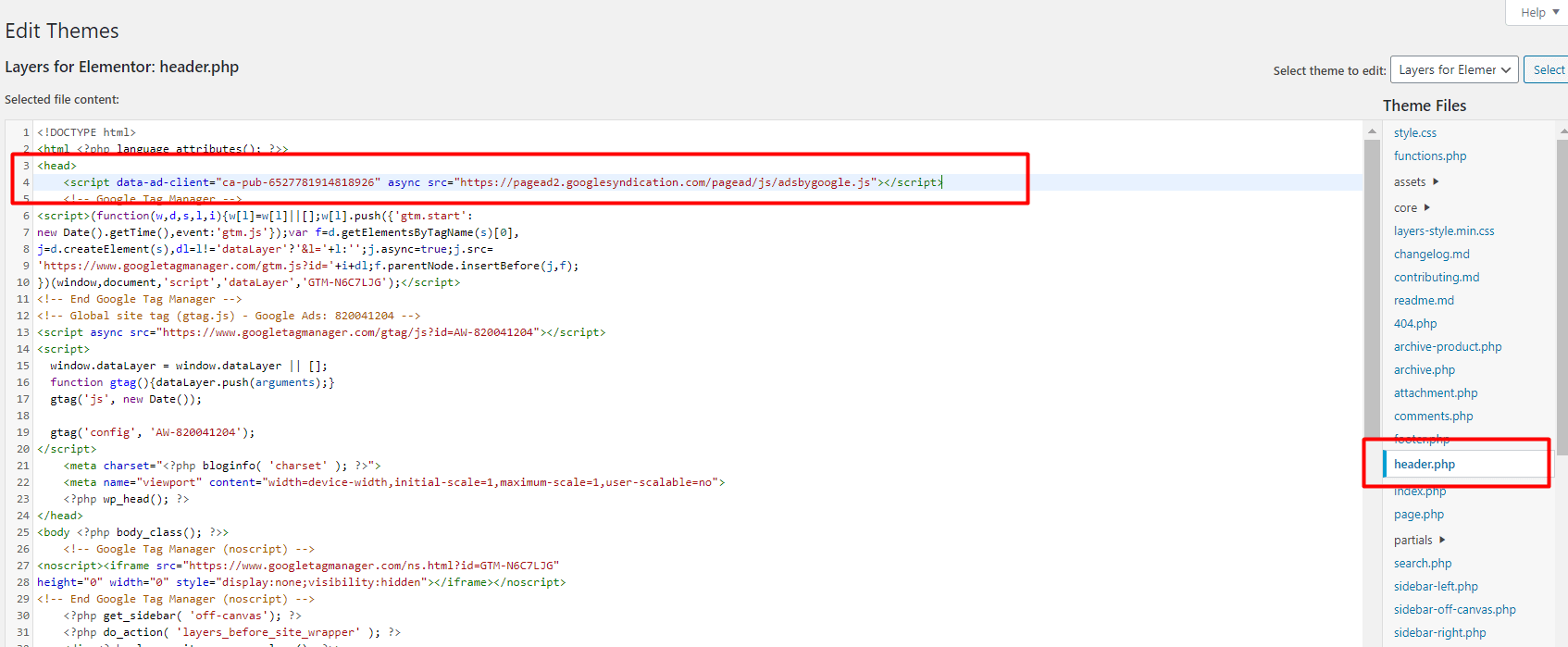
Save the changes. Go back to Google Adsense and press the verification button. Your website should now be verified to be in compliance with Google AdSense and you will see Ads being placed on your website.
The alternative verification method is to copy and place that code in your blog post. You can choose the HTML block from your post, and then paste that code. Here is the HTML block in the block selector in WordPress.
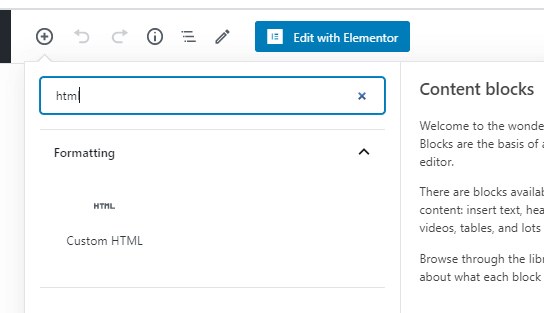
Once the block is in the blog post, just paste the code like the one below:
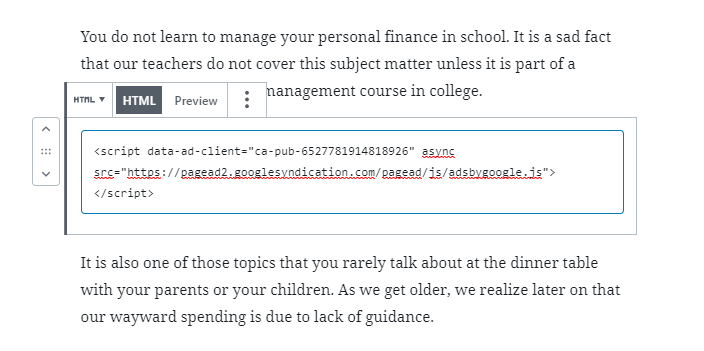
Update your blog post, and then repeat the verification process.
Once verified - Google Adsense will show the Ads on your blog, similar to the one below.
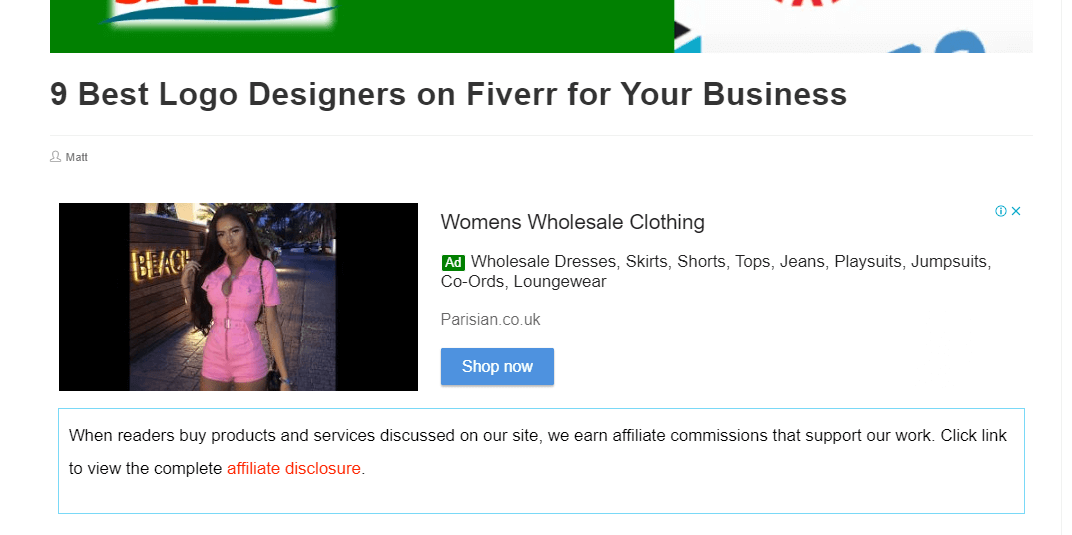
Tips to Make Google Adsense Work
Here are some useful tips on how you to make the best out of Google AdSense.
Limit your Ads
Nobody wants to see a lot of ads while reading. For your visitors to have a good experience on your website, limit your Ad count to a maximum of three. One at the top, one in the body, and one at the bottom before the footer.
Publish High-Quality content
Your Ads will never work if your content is poor. The user will just think that you are after Ads, not value. Make sure that your content is interesting and valuable, and your user will not mind the Ads. Besides, you will not have traffic if your content is poor.
Build an Audience first
The most common mistake bloggers and other website operators make is that they want to monetize their blogs right away. This does not work. Ads can affect user experience. And if the user experience is bad, it can affect how Google ranks your pages.
If you want to make money on Google Ads, you need to build a solid traffic first. Aim for 10,000 website visitors per month, and then start placing Ads, not the other way around.
Summary - Differences between Google Ads and AdSense
Now that you know the key differences between Google Ads and Adsense, you should be able to use both these tools to your advantage.
If you want to earn money for showing advertisements on your website, use AdSense. Choose where you want to place the Ads—you can put it at the top of your blog post, at the bottom, or at the side bar.
If you want to advertise your blog post or your product, use Google Ads. It comes with free keyword planner, and you can choose if you want to advertise on Google Search or on YouTube.